Tuesday Tip: Organize Your Personal Computer, and Find What You Need in Seconds

By Yehudit Garmaise
Create a new, super-organized system that just takes seconds to maintain, instead of continuing to waste time searching for documents that are stored in a never-ending and confusing list.
A new system can not only help to find documents in seconds, but a newly organized and cleaned-out laptop can provide a sense of order, purpose, and serenity to the workday.
Here’s how:
1. First, take a moment to jot down a neat list of each employer, class, activity, and category for which you create documents every day.
Once you make this list, you will be ready to create and appropriately label a new folder for each category of documents you regularly create.
2. Create new folders:
On a Mac, make as many new folders as you need, one at a time, by going to the circle on the right that has three circles in it.
Store your documents in iCloud, so that no matter what happens to your computer, your documents will be saved and accessible.
3. Then, save each document to its most appropriate folder. For instance, when you create a file for an employer, for a home improvement project, or for a d’var Torah, you will now store that document in its correct folder.
On a Mac, when you first go to save your document by hitting “Command” and “S,” you will name your document, and then choose the folder in which to file your new document.
Later, if you need to access that document, you will know in which folder to look.
On other laptops: under the “File” tab, create a “New Folder,” for each category of things for which you create documents.
Open the document, and click File > Save As. Then browse to find the correct folder, before clicking, “Save.”
4. Select the documents you want to move from your old documents to move them into the appropriate folders by dragging the documents to the left of your screen into the correct folders on the Finder sidebar on a Mac.
Other computers have a “move to folder” option in which users click the “Move Items” box. Then, click on your newly created folder, and click “OK.”
5. Mac users can create, “Smart Folders,” which will automatically file documents into their correct folders. By naming documents with keywords or tags, users get their documents automatically sorted into their correct folders.
So, for instance, by first creating a folder that is named for one’s employer, named, say, “M & S” for Mendel and Sons, all of the documents you create and use in the title, for instance, “M & S fall report,” will automatically get saved into your M& S Smart Folder.
To make a Smart Folder on a Mac: Choose File, and then “New Smart Folder.” Click on the + by the search field: the empty bar on the right and enter the category of your new smart folder, and hit “Save.”
Now enter a topic, a phrase, a date, or another characteristic of the files you want filed together in the same Smart Folder.
As you add, change, or delete files that contain the keywords you chose as a “tag,” your Smart Folder will continue to update your files.
6. When naming documents, a good trick is to start each document’s name with the date, so your computer will sort and store them in chronological order. This is another way in which you can easily find what you need.
7. Back-up methods: to ensure you don’t lose years’ worth of work if your computer dies. Backing up your work is probably the most important feature of an organized computer.
Macs offer auto-back-up, and for a fee, many others will automatically back up your files into the “cloud.” Without using an auto-back up system, computer users will have to manually back up each document one-at-a-time, which is time-consuming, and could be easily forgotten in the rush of the day.
8. Store your most crucial files on your Google Drive and a USB. Tax returns, important financial records, medical information and records, and a selection of one’s most important work should be saved on a special USB and on the Google Drive to prevent their loss.
Back-up copies of birth certificates, marriage certificates, passport information, and other crucial information also can be saved on a special USB and on Google Drive, so that important things are kept in multiple places: just in case.
9. Try to store as little as possible: Every now and again, perhaps on a slow day at work, a Sunday, or a day off, delete the documents, downloads, photos, videos, and emails you no longer need.
Videos, in particular, take up an inordinate amount of space on your computer.
To free up considerable storage space on your computer, remember to click on: “Empty Your Trash.”
10. Create a fresh start: At the end of each working day, after filing every document in its appropriate folder, use an anti-bacterial spray to quickly wipe down your keyboard so you are ready to start creating and filing new documents in the morning.
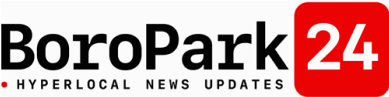












 Previous Post
Previous Post
 Next Post
Next Post